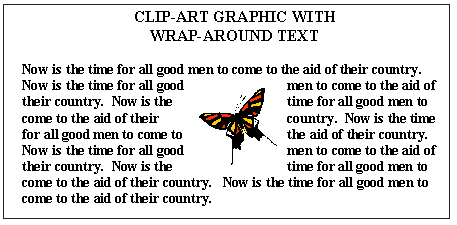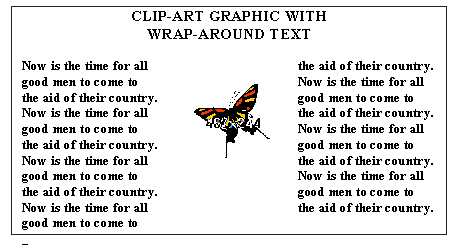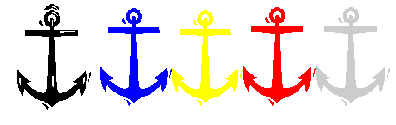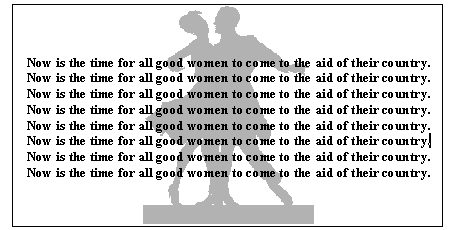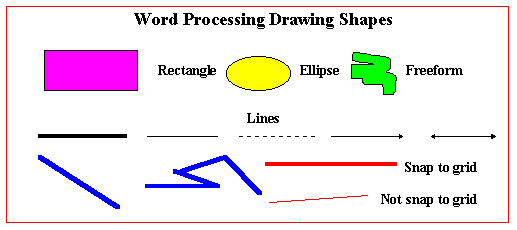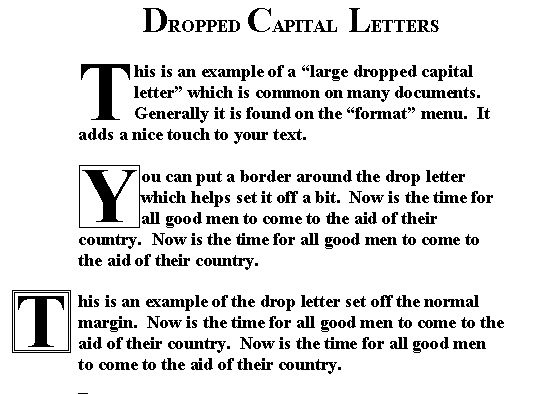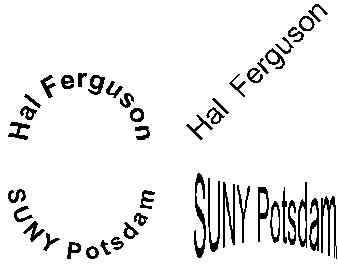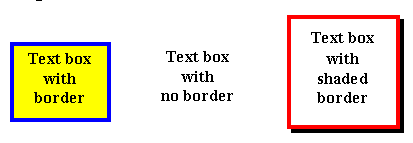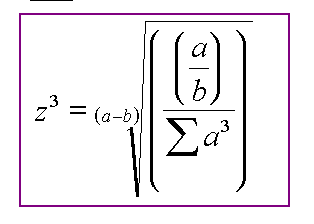Most word processing programs such as Word Perfect, MS Word, etc., include
many graphics features. Usually these features are included in some sort of
"drawing" sub-system. Here are just a few examples of common drawing functions
which are found in most comprehensive word processors.
- Clip art with text "wrap around" and a border
- Type the text
- Create a small graphics frame with no border
- Insert a clip-art into the frame
- Position the frame containing the clip-art where you want it
- Place a border around the paragraph
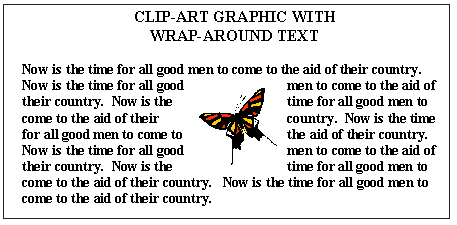
- Clip art with text in columns around the graphic
- Type the text
- Change the text into columns with space between columns
- Create a small graphics frame with no border
- Insert a clip-art into the frame
- Position the frame containing the clip-art where you want it
- Place a border around the paragraph
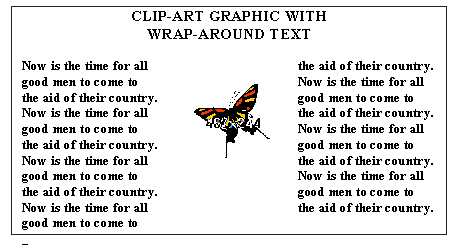
- Changing graphics colors
- Create a small graphics frame with no border
- Insert a clip-art into the frame
- Cut & paste (special) the graphic to make multiple copies
- Select each graphic and "fill color" the graphic
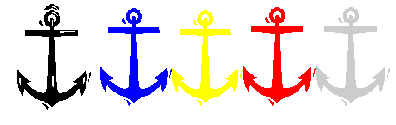
- Watermarks: Generally watermarks are part of the "header/footer? text/graphics
because usually you want them on every page, but they can be inserted on
a single page. To insert on a single page:
- Type the text
- Create a "text-box" with no border
- Insert the graphic
- Select the graphic so you can make the color "lighter"
- Make the color lighter (transparent)
- Move the graphic to the appropriate position
- Use the "move behind text" option to place the text in
front of the graphic
- I added a border around the paragraph
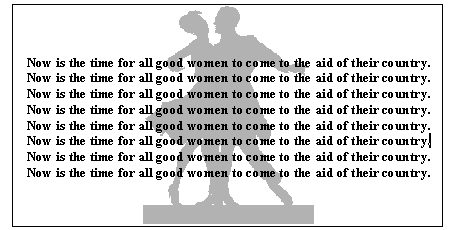
- Lines and shapes
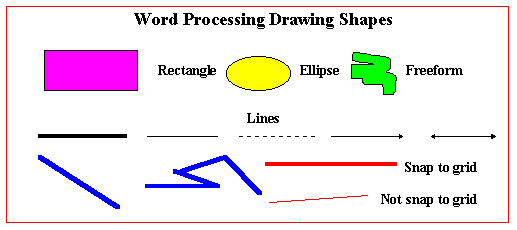
- All word processors have special files of symbols and characters which
are not on the keyboard. They are usually accessed off the "insert" menu and
can be adjusted for size just like any other font. Here
are just a few examples using 36 point bold:

- Drop letters
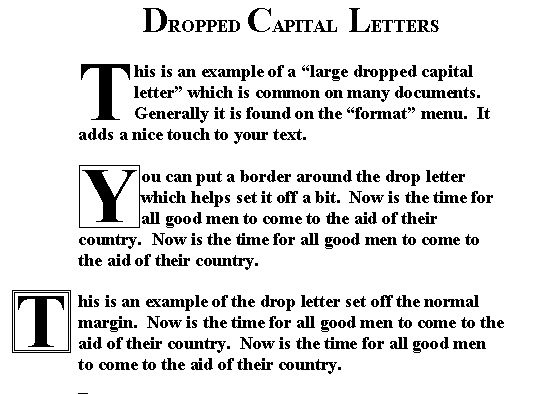
- All comprehensive word processors have a feature which
bends, stretches, twists, curves, etc., text. For example,
MS Word has a feature called "Word Art" which is activated
by clicking "format" then "object" and then selecting "Word
Art" from a pull-down menu. Here are some examples:
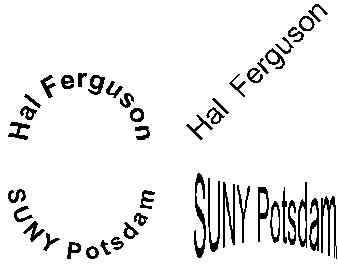
- A "text box" is a handy way to place a small amount of text
in particular places. Once text is in a box, you can position it exactly where you want it.
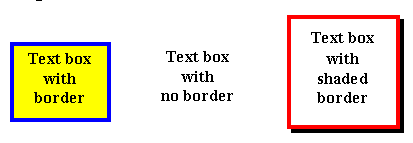
- Word processors have a variety of mathematical typesetting techniques
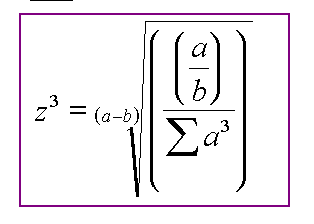
- All word processors have "table" capability. Here's an example:

2.2 Elementary web page graphics
- Continue the HTML tutorial
2.3 Student video on the "Internet"
Class project video.
2.4 Assignments
- See the assignments module
Goto top of page.