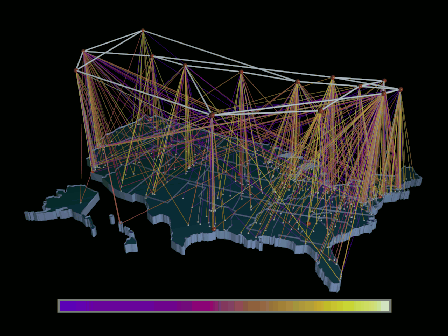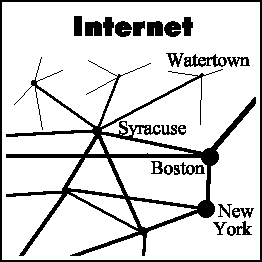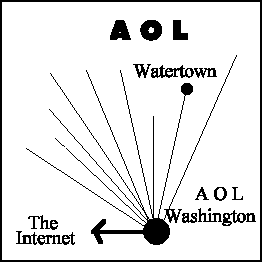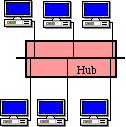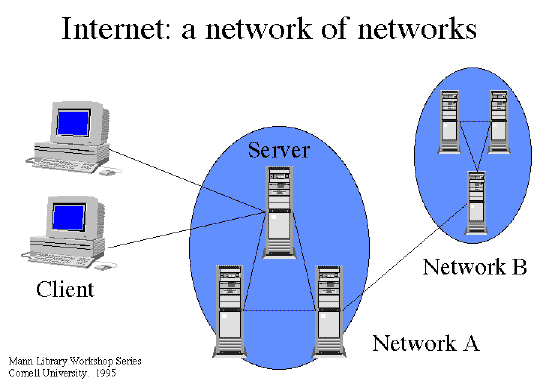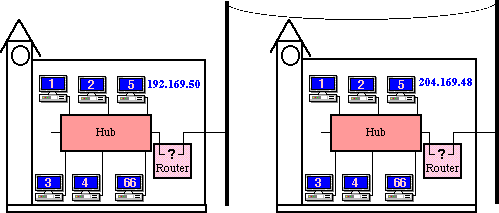Tips for doing a search.
The best tip of all is to spend a little time reviewing the "help" feature of the search program you have selected. All search programs have some things in common, but the differences outnumber the similarities. Most search engines accept the use of quotation marks to surround phrases and the use of + and - signs to include or exclude search terms, but not all accept Boolean operators such as AND, OR, NOT and the use of left and right parenthesis to group search constructs.
Search programs use the word or words you type to do a "look-up" in their data base to find a match. Generally, the more words you give the search program the better your results. For example, a search on the word computer may generate hundreds of thousands of matches. But the number of matches on the request for computer +Microsoft +"visual basic" will be considerably less.
Basic Search Syntax
Here are some common search tips and examples which will work
on most search engines. (Check the "help" option for the search
program you are using for specific syntax requirements.)
paris "petite galerie" louvre
Finds documents containing as many of these words and
phrases as possible. Documents with the most matches are
generally presented first.
A phrase is any string of adjacent words. The preferred way
to link words into a phrase is to use quotes.
paris
A lower-case search will find matches of capitalized
words also. For example, paris will find matches for paris,
Paris, and PARIS.
Capital letters in a search will force an exact case match
on the entire word. For example, submitting a query for parIS
will search only for matches of parIS. (Don't be surprised if
there are none.)
Accents are treated in the same way as capitalization.
An accented word used in a query forces an exact match
on the entire word. For example, if you use éléphant in a query,
you will match only the French spelling for the pachyderm.
However, if you do not care to enter accents in the search
window (something which is browser, platform, and
keyboard-dependent), you can always safely omit the accents,
thereby matching both the French and English spellings.
+noir +film -"pinot noir"
Matches may be required, or prohibited. Precede a required
word or phrase with + and a prohibited one with -.
This query finds documents containing film and noir, but
not containing pinot noir.
antique;pump;organ
Punctuation glues words into a phrase, just as quotes do.
Punctuation is treated as white space, so this example is
equivalent to "antique pump organ" (that is, three words enclosed
in quotes).
quilt*
This query matches pages that contain at least one word such as
quilt, quilts, quilting, quilted, quilter etc. Hint: The *-notation
is also useful for searching for variant spellings. For example,
alumi*m will find matches for both aluminum and the British English
aluminium. More about its use.
Let's take a search request and follow it from a broad general
strategy and refine it several times to see what each search
yields. Suppose you wanted information about the languages of
American Indians. We'll use the Alta-Vista search program.
american indian language
Word count: indian 395185, language 2048030, american 2654433.
100,000 documents found containing as many of these words as
possible, in both upper and lower case.
"american indian" language*
Word count: american indian 30000, language* 2050463. 20,000
documents found.
"american indian" language* +ojibw*
Word count: american indian 30000, language* 2050463. ojibw*
3625, 1,000 documents found.
Boolean Operators.
Some search engines will permit use of the Boolean operators
AND or &, OR or |, NEAR, NOT or ! and parenthesis. For example,
Alta-Vista requires them when using it's "advanced" searching option. With some engines the Boolean words must be in CAPS, while others will accept upper or lower case. (Be sure to check the "help" option of the search program you are using.)
Some examples:
kayak AND "San Juan Islands"
The operator AND ensures that both are present in the resulting
documents. The operator AND binds less tightly than juxtaposition.
Same as + operator.
"Digital Equipment Corporation" OR DEC
The operator OR ensures that at least one is present in the
resulting documents. The operator OR binds less tightly than the
operator AND.
Louis NEAR Monier
The operator NEAR ensures that both are within ten words of
each other in the resulting documents. The operator NEAR binds
less tightly than the operator NOT and associates to the left.
This query matches Louis Monier, Louis M. Monier and Monier,
Louis.
vegetable AND NOT "brussel sprouts"
The operator NOT is used to exclude words or phrases from a
query. The operator NOT binds less tightly than the operator OR .
This query is equivalent to vegetable and (not "brussel sprouts").
Do not use vegetable NOT "brussel sprouts"; this query is
syntactically illegal.
gold or silver and platinum
gold or (silver and platinum)
These two queries are equivalent. They return three types of
documents. 1. Documents containing gold, 2. documents
containing both silver and platinum together, or 3.
documents containing both silver and platinum together, with
documents containing gold. Note, AND binds more tightly than OR.
(gold or silver) and platinum
Returns documents containing platinum and, in the same document,
either gold or silver.
not gold and silver
(not gold) and silver
These two queries are equivalent. They return documents
containing silver but not gold. AND binds tighter than NOT.
not (gold and silver)
If you want the search to eliminate documents that contain
both gold and silver, you would use this query statement.
gold near silver and platinum
(gold near silver) and platinum
These queries are equivalent. They return documents containing
gold located close to silver, and in addition, in the same
document, the word platinum.
(gold near silver) and (gold near platinum)
If you want the search to find documents containing gold
located close to silver and, in addition, in the same document,
gold close to platinum, you must use the third query pattern.
not gold near silver
not (gold near silver)
The first two queries are equivalent. They eliminate from the
search all documents containing silver located close to gold.
silver and not (gold near silver)
If you want the search to find documents containing silver
but want to eliminate those that contain gold located close to
silver, you must use the this query pattern.
gold near silver or platinum
(gold near silver) or platinum
These two queries are equivalent. They find documents containing
gold located close to silver, together with documents containing
platinum.
gold near (silver or platinum)
(gold near silver) or (gold near platinum)
The two queries above are equivalent. They find documents
containing gold located close to silver, together with documents
containing gold located close to platinum
Restrict to parts of the web page
There are specific sections of a web page and a few (only a few)
search programs will allow you to constrain your search to those
sections. (Read the "help" option of the search engine you are
using to be sure the syntax is valid.)
title:"The Wall Street Journal"
t:"The Wall Street Journal"
Matches pages with the phrase The Wall Street Journal in the
title.
anchor:click-here
Matches pages with the phrase click here in the text of a
hyperlink.
text:algol68
Matches pages that contain the word algol68 in any part of the
visible text of a page. (ie, the word is not in a link or an image, for example.)
applet:NervousText
Matches pages containing the name of the Java applet class
found in an applet tag; in this case, NervousText.
U:pbs
Matches page URLs which contain pbs.
object:Marquee
Matches pages containing the name of the ActiveX object
found in an object tag; in this case, Marquee.
link:thomas.gov
Matches pages with links to thomas.gov.
image:comet.jpg
Matches pages with comet.jpg in an image tag.
url:home.html
Matches pages with the words home and html together in the
page's URL. equivalent to url:"home html".
host:digital.com
Matches pages with the phrase digital.com in the host name
portion of the URL.
Domain:fr
Matches pages from the domain fr. There are few domain names:
.com, .edu, .net, country codes (.fr is for France), and a
few others.
Usenet searches
from:napoleon@elba.com
Matches news articles with the words napoleon@elba.com in the
From: field.
subject:"for sale"
Matches news articles with the phrase for sale in the Subject:
field. You can combine this with a word or phrase. For example,
subject:"for sale" "victorian chamber pots".
newsgroups:rec.humor
Matches news articles posted (or crossposted) in news groups with rec.humor in the name.
summary:invest*
Matches news articles with the word invest, investment,
investiture, etc., in the summary.
keywords:NASA
Matches news articles with the word NASA in all caps in the
keyword list.